Echo - DOS/Command Prompt Reference
Prints text. Also toggles the mode whether to print commands to be executed in a batch file.
Syntax
echo <text>
echo [ON | OFF]
Options
| <text> | Specifies text to be printed to the screen. |
| ON | OFF |
Sets whether to display the text such as ‘C:\>’ in the prompt (echo-back). The text will be displayed for ON, and not displayed for OFF. (Upper- and lower-case do not matter.) If Echo is executed without ON and OFF, and without any text (i.e. just executed with ‘echo’ only), the current echo-back mode will be printed. |
Details
About Echo
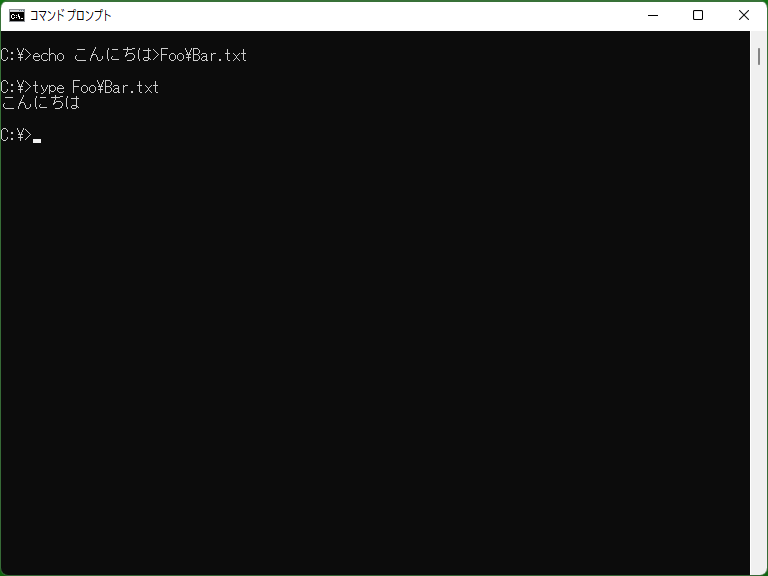
Echo is one of the basic command and is used for printing text in a batch program. The printed text is always followed by a newline. You cannot print strings without newlines.
* [Windows NT series] [Extensions] Using ‘set /P XXX="<text>" < NUL’ will print text without a newline. (‘set /P’ shows prompt without newlines, and the input for ‘set /P’ is provided by redirection.) Note that the environment variable ‘XXX’ will be cleared for this syntax.
To print an empty line with Echo, use ‘echo.’ (‘echo’ and one period). ‘echo ’ (‘echo’ and one space) is treated as omission of ON and OFF and will print ‘ECHO is on/off’. (see Sample 3)
* For one character following echo, some symbols such as a period, a colon ‘:’, and a semicolon ‘;’ will be ignored as well as a space. You can execute ‘echo.test’ instead of ‘echo test’. (When ‘echo.exe’ is executed, a file ‘echo.exe’ is executed if available, but ‘exe’ text is printed if ‘echo.exe’ is not available.)
With using the pipe ‘|’, ‘>’, and ‘>>’, any strings can be written to files or be passed as input of program execution.
[Windows 10 or later] By using escape sequence directly, you can control the prompt such as changing the color. Please see also details of Color page.
‘echo off’ and echo-back mode
Echo command can be used to print text, but also be used to toggle echo-back mode by specifying ‘ON’ or ‘OFF’. Echo-back is a feature which command-lines are printed just before execution in a batch file etc.
Echo-back is on by default. If on, the screen would be filled by command-line outputs, so you can set echo-back off by using ‘echo off’. Conversely, you can keep echo-back on (by not using ‘echo off’, or by using ‘echo on’ explicitly) to see command-lines written in a batch file. (Please see samples of Prompt command.)
In batch files, ‘@echo off’, which is a combination of ‘@’ character and ‘echo off’, is commonly used. This means, if ‘@’ is not used (i.e. just ‘echo off’ is used), the command-line ‘echo off’ is printed, so ‘@’ character, which suppress output of one command-line, is used.
Samples
Sample 1
echo Hello!
Prints ‘Hello!’ text to the screen.
Sample 2 (Batch file)
@echo off
Suppresses strings such as ‘C:\>’. If this is not used in batch program, all execution commands will be printed to the screen, which causes hard to see. And, if you forget ‘@’ character, the command-line ‘echo off’ will be printed.
Sample 3 (Batch file)
@echo off echo Other programs are accessing the file. echo Please retry after finishing those programs. echo. echo Command failed.
This program will print following text:
Other programs are accessing the file. Please retry after finishing those programs. Command failed.
If you write a program as following:
@echo off echo Other programs are accessing the file. echo Please retry after finishing those programs. echo echo Command failed.
the program will print as following:
Other programs are accessing the file. Please retry after finishing those programs. ECHO is off. Command failed.
Sample 4
echo Home: %HOMEDRIVE%%HOMEPATH%> dirinfo.txt echo Public: %PUBLIC%>> dirinfo.txt
Creates a new file ‘dirinfo.txt’ and writes text. The text comes from values of environment variables.